
Hi, I'm Adam, I'm known as Warwagon on the forum. For the past 19 years, I've been operating my own computer repair business. In doing so, I deal with the average computer user on a day-to-day basis.
Every bit of information I provide for people, I do so with the lowest common denominator in mind. It's a common misconception that everyone who joins or browses a tech site is a techie. Some people are just looking for guidance. That is why for some, these tech tips may seem a bit too simplistic but they are educational for others.
Built into Windows 10 and 11 is a web browser called “Microsoft Edge” (The program you open up to go to a web page).
The browser is made by Microsoft, so the home page (The first page that loads when you open a web browser) is the Microsoft start page, but it doesn’t have to be. You can change the home page to whatever you want (for Example Google or Yahoo).
Here is how you can set your own home page in Microsoft Edge.
- Open Microsoft Edge (looks like a blue rolling wave on the taskbar at the bottom of the screen)
- Click the 3 horizontal dots in the top right of Edge
- Click settings
- On the left-hand side click “Start, home, and new tabs”
- On the right put a dot in “Open these pages”
- Click “Add a new page”
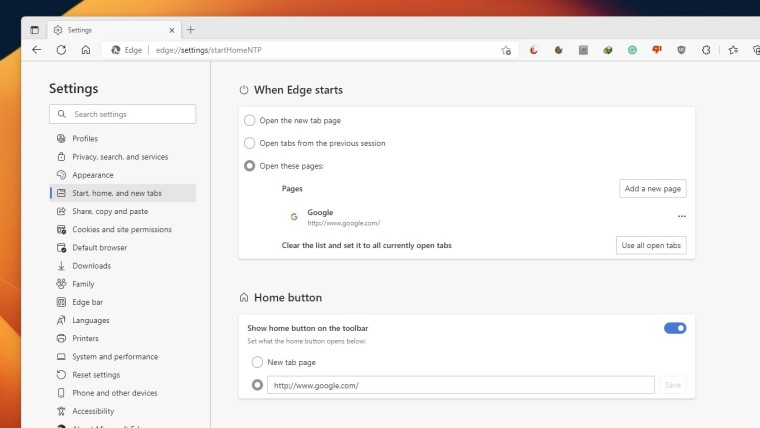
Now type the website you wish to use, for example, if you want yahoo.com you would type www.yahoo.com
Now close Edge by clicking the X in the top right. The next time you open Microsoft Edge it should load the page you set as your home page.
Happy Computing!
If you learned something today, great! If not, maybe share your own tech tip in the comments below!




_small.jpg)











24 Comments - Add comment
Advertisement