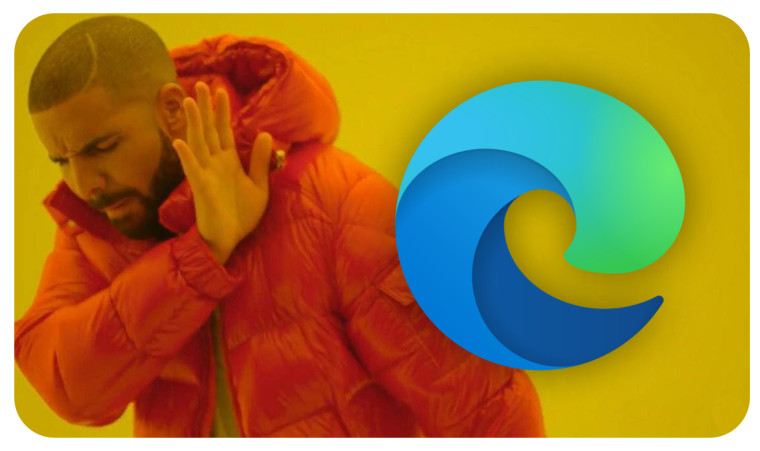
Microsoft announced a redesigned Edge alongside its next-gen AI-powered Bing. The new browser certainly looks unconventional, and it will take some time to get used to it. However, comments on the Edge Insider forums show that very few customers like the rounded corners, relocated profile icon, and massive Bing logo that opens on hover. Unfortunately, there is no way to disable the latter, but you can revert the other changes and restore the original Microsoft Edge design. Here is how.
Note: You can turn off or on specific features separately. For example, disable the rounded corners but keep the rounded tabs or vice versa.
Here is how the new design compares to the old one:
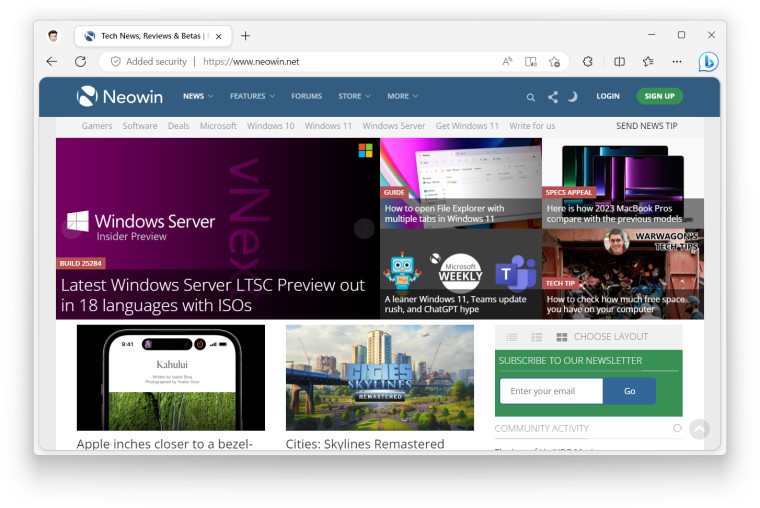
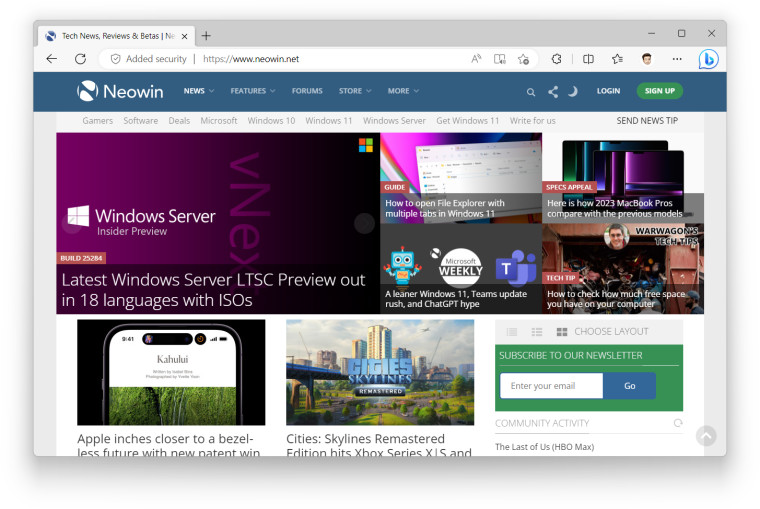
Disable rounded corners in Edge
- Open edge://flags.
- Type Microsoft Edge rounded corners in the Search flags box.
- Set the flag to Disabled.
- Restart the browser.
Move the profile icon to the right in Edge
- Open edge://flags.
- Type Microsoft Edge minimal toolbar experience.
- Set the flag to Disabled.
- Restart the browser.
Disable rounded tabs in Edge
- Open edge://flags.
- Type Make Rounded Tabs feature available.
- Set the flag to Disabled.
- Restart the browser.
- Alternatively, go to edge://settings/appearance and toggle off the Use rounded corners for browser tabs option.
- Restart the browser.
Unfortunately, Microsoft Edge no longer supports the Mica effect. Developers recently removed the flag responsible for eye candy, and there is nothing you can do about it right now.
Do you plan to use the new visual upgrades (or downgrades, as some think) in Microsoft Edge? Let us know in the comments.




_small.jpg)











15 Comments - Add comment
Advertisement